windows8.1系统word文档删除底纹颜色与背景色的方法
Windows 8是美国微软开发的新一代操作系统,Windows 8共有4个发行版本,分别面向不同用户和设备。于2012年10月26日发布。微软在Windows 8操作系统上对界面做了相当大的调整。取消了经典主题以及Windows 7和Vista的Aero效果,加入了ModernUI,和Windows传统界面并存。截止至2017年3月26日,Windows 8全球市场份额已达到2.51%。
win8.1系统在编辑word文档时,添加背景色,这样能够突出文字内容。想要去除word文档去除底纹颜色和背景色却不知道怎么操作?不要着急,接下来我们一起看下word文档去除底纹颜色和背景色的方法。
解决方法1:
底纹去色。
开始菜单-底纹颜色-无填充颜色。完成;
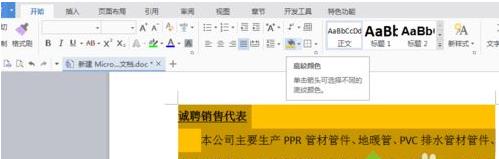
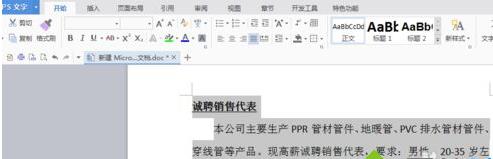
解决方法2:
突出显示去色。
开始菜单-突出显示-无。
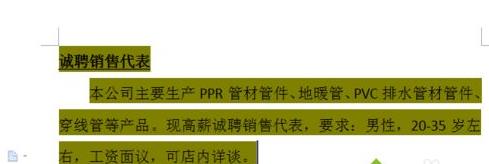
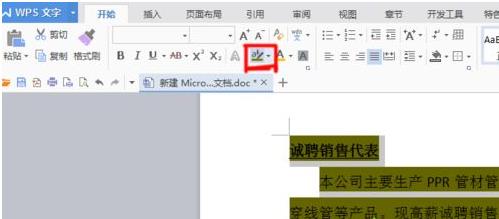
解决方法3:
第三种,背景色去色
1、背景色是不管有没有字体,整个页面都是有颜色的;
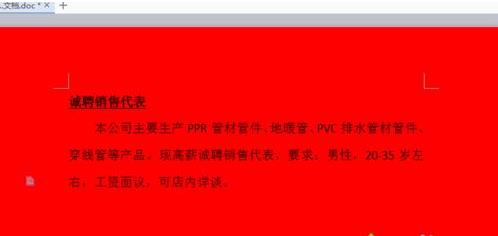
2、选择页面布局菜单-背景-无;
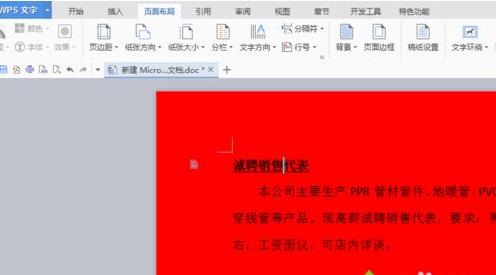
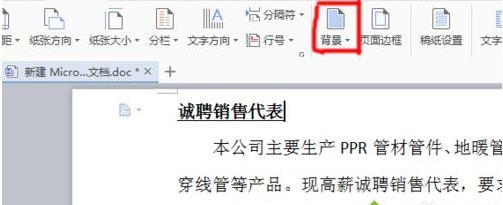
上述小编介绍的方法就是win8.1系统下word文档去除底纹颜色和背景色的方法,希望能够帮助到大家。
Windows 8是对云计算、智能移动设备、自然人机交互等新技术新概念的全面融合,也是“三屏一云”战略的一个重要环节。Windows 8提供了一个跨越电脑、笔记本电脑、平板电脑和智能手机的统一平台。